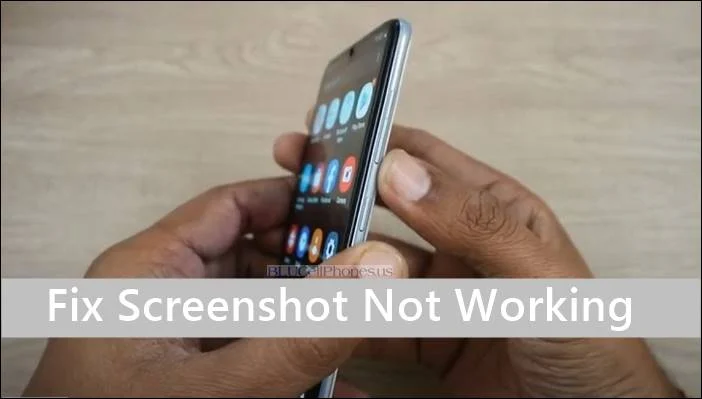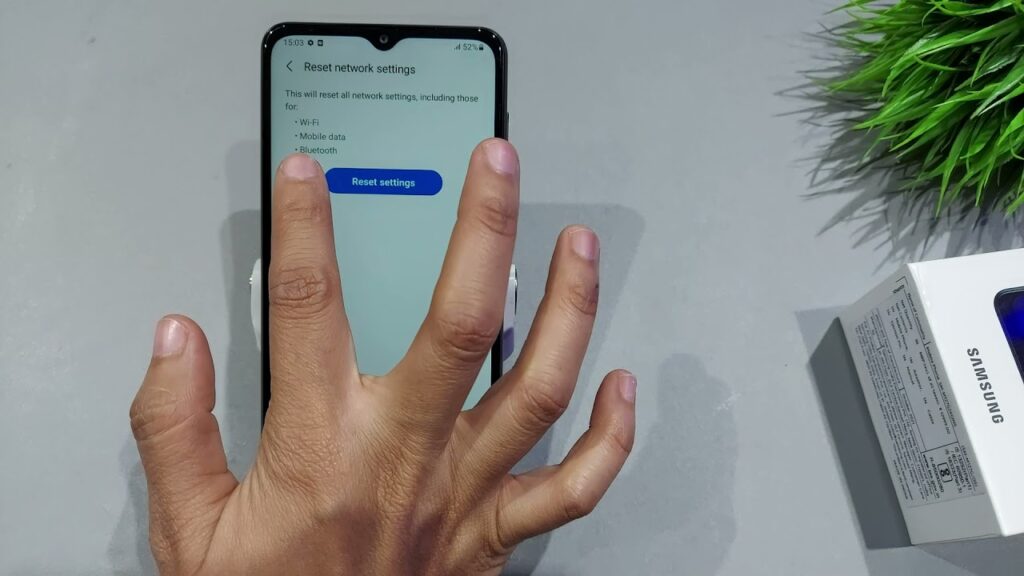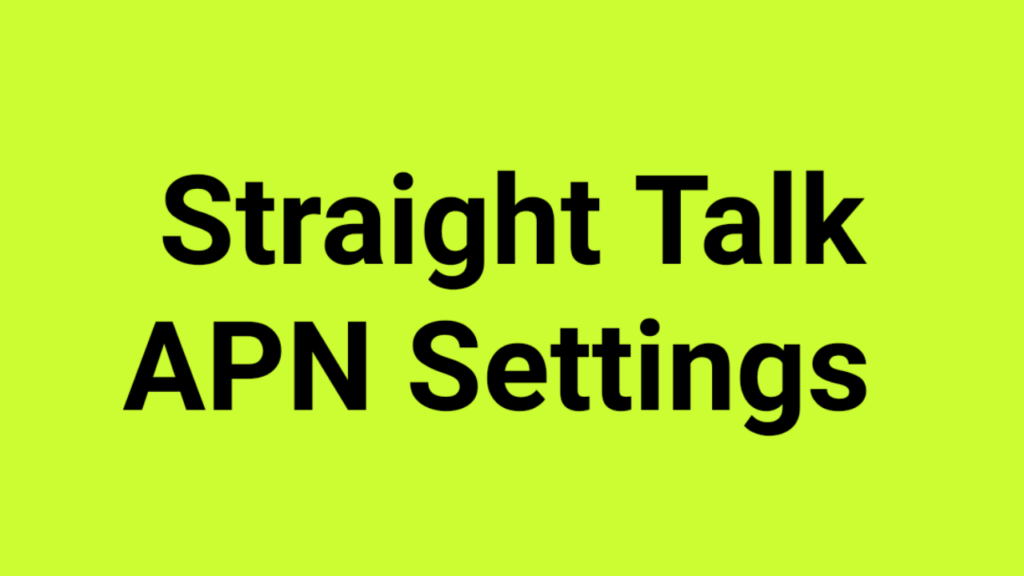If you’re experiencing issues with Boost Mobile data not working or being unable to connect to 5G, there are several potential reasons why. Here are some steps you can take to fix the problem:
- Check Preferred Network Mode
Ensure that your device’s preferred network mode is set to “LTE/CDMA” or “LTE/GSM/UMTS.” You can find this setting in your device’s network settings. - Check 5G Not Working
If you’re having trouble connecting to 5G, make sure that you’re in an area with 5G coverage. You can check Boost Mobile’s coverage map to verify that 5G is available in your area. - Check SIM Issues
Make sure that your SIM card is properly inserted and activated. If you recently switched to a new device, you may need to update your SIM card information with Boost Mobile. - Check Data Limit
If you’ve reached your data limit for the month, your data speeds may be slowed down. Check your account to see if you’ve reached your data limit. - VPN
If you’re using a VPN, try disabling it to see if that fixes the issue. VPNs can sometimes interfere with data connections. - Check APN Settings
Make sure that your APN settings are configured correctly. You can find these settings in your device’s network settings. Boost Mobile’s APN settings can be found on their website. - Connection Failed
If you’re receiving a “connection failed” error message, try restarting your device and attempting to connect again. - Contact Customer Service
If none of the above steps resolve the issue, contact Boost Mobile customer service for further assistance. - Network Outage
If there’s a network outage in your area, you may experience connectivity issues. Check Boost Mobile’s website or social media pages for any reported outages. - Reboot Phone
Try rebooting your device to see if that resolves the issue. - APN Hacks/Tricks
Be cautious of any potential “APN hacks” or “APN tricks” that you find online. These methods can be risky and may cause damage to your device or negatively impact your service. - Network is Slow
If you’re experiencing slow data speeds, try moving to a different location or resetting your network settings. - Airplane Mode
Toggle airplane mode on and off to refresh your connection to the Boost Mobile network. - Boost Zone App
Use the Boost Zone app to check your account status, troubleshoot issues, and find solutions to common problems. - Reset Phone
If all else fails, consider resetting your device to its factory settings. Be sure to back up your important data before resetting your device.
Resetting your device to its factory settings should be a last resort option, as it will erase all of your data and settings. However, it can be an effective solution for resolving persistent connectivity issues.
In conclusion, there are several potential reasons why you may be experiencing Boost Mobile data connection issues or problems connecting to 5G. By following these troubleshooting steps, you can often resolve the issue and restore your mobile data connectivity. If none of these steps work, be sure to contact Boost Mobile customer service for further assistance. They can help you troubleshoot the issue and find a solution that works for you.