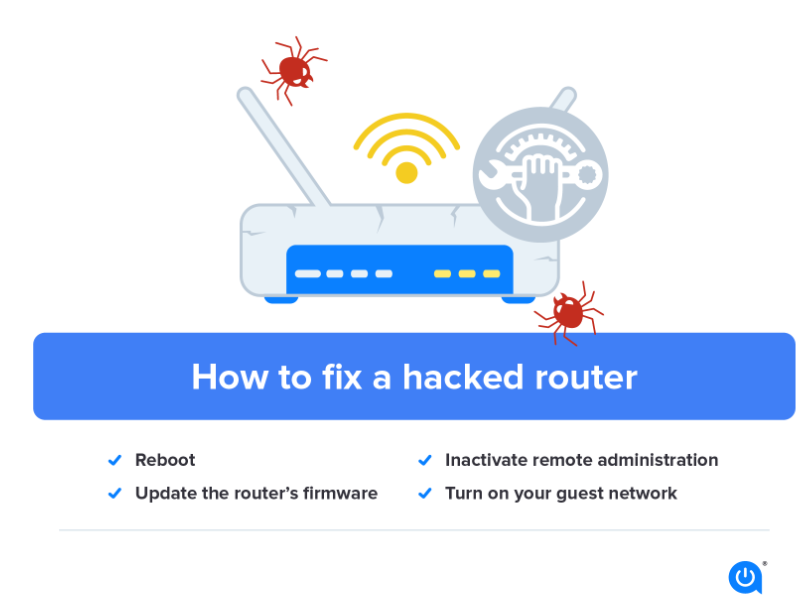Are you struggling to get 5G data on your Verizon device? It could be due to incorrect APN settings. In this article, we’ll explain what APN settings are and how to set them up on your device to access 5G data on the Verizon network.
What are APN Settings?
APN (Access Point Name) settings are a series of configurations that determine how your device connects to the internet. They enable the device to access mobile data, send multimedia messages, and connect to virtual private networks (VPNs). In short, APN settings act as a gateway between your device and the internet.
Why do you need to configure APN settings?
When you insert a SIM card into your device, it automatically retrieves the APN settings from the carrier. However, sometimes the settings may not be configured correctly, resulting in connection issues. Configuring APN settings manually can solve the issue and help you access 5G data on the Verizon network.
How to Configure Verizon APN Settings for 5G
To configure the APN settings on your Verizon device, follow these steps:
- Step 1: Go to the Settings app on your device
- Step 2: Select “Connections” and then “Mobile networks”
- Step 3: Tap “Access Point Names”
- Step 4: Tap the “+” icon to create a new APN
- Step 5: Enter the following information:
- Name: Verizon 5G
- APN: vzwinternet
- Proxy: Not set
- Port: Not set
- Username: Not set
- Password: Not set
- Server: Not set
- MMSC: Not set
- MMS proxy: Not set
- MMS port: Not set
- MCC: 311
- MNC: 480
- Authentication type: Not set
- APN type: default
- Step 6: Save the new APN and select it as your default APN
Congratulations, you have now configured the APN settings for 5G on your Verizon device. You should now be able to access 5G data on the Verizon network.
Conclusion
APN settings are an essential part of connecting your device to the internet, and configuring them correctly can make all the difference. By following the steps outlined in this article, you should now be able to access 5G data on your Verizon device. If you continue to experience issues, contact Verizon customer support for further assistance.