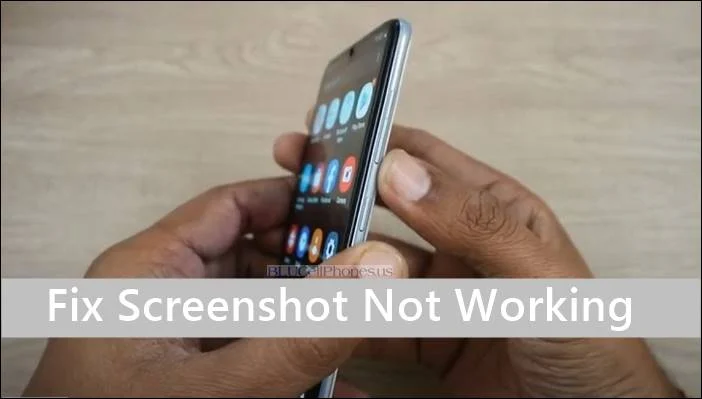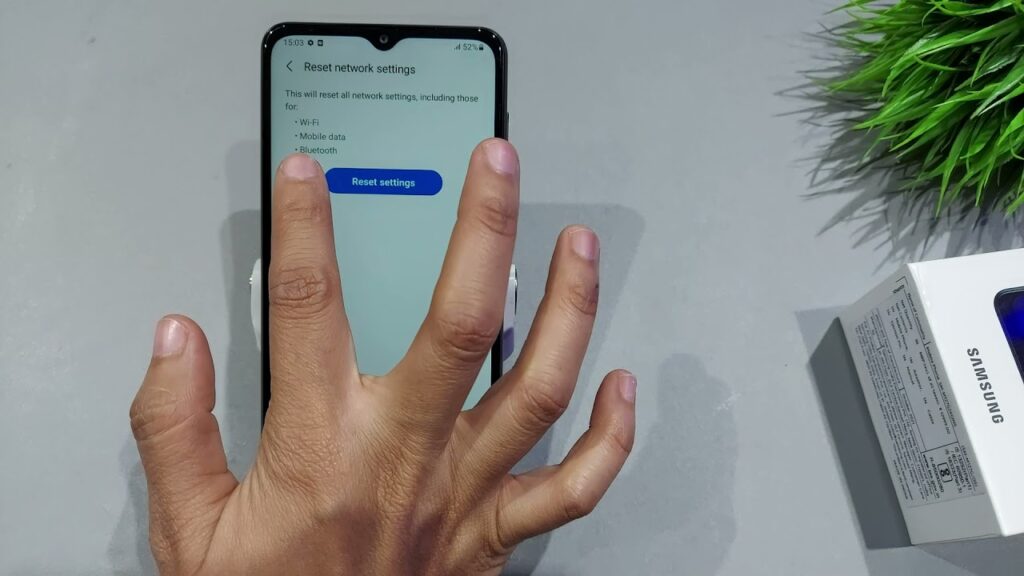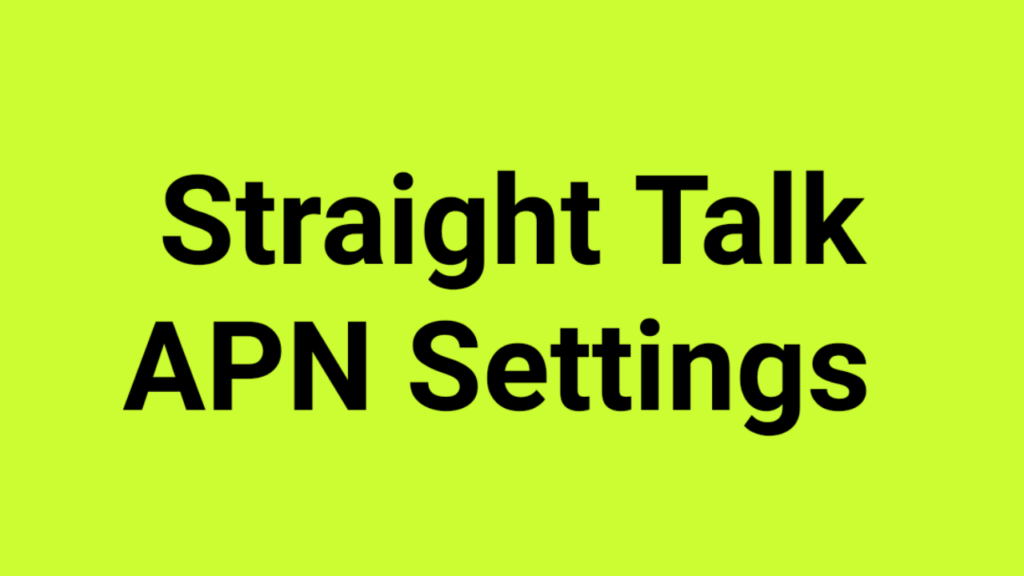When it comes to using your BlackBerry on the AT&T network, getting the right APN settings is crucial. These settings ensure that your device can connect to the internet and send and receive data. In this article, we’ll provide a complete guide to setting up your APN settings on a BlackBerry device for use on the AT&T network.
Why do I need to update my APN settings?
If you’re using a BlackBerry device on the AT&T network, you may need to update your APN settings to ensure that you can access the internet and send and receive data. Sometimes, devices come with default APN settings that are not optimized for the AT&T network. Updating your APN settings can help ensure that your device is configured correctly for use on the network.
How to update your APN settings on a BlackBerry device
To update your APN settings on a BlackBerry device, follow these steps:
Step 1: Open the Settings app
On your BlackBerry device, open the Settings app.
Step 2: Select Network and Connections
In the Settings app, select the Network and Connections option.
Step 3: Select Mobile Network
In the Network and Connections menu, select the Mobile Network option.
Step 4: Select APN
In the Mobile Network menu, select the Access Point Name (APN) option.
Step 5: Enter the AT&T APN settings
Once you’ve selected the APN option, enter the following APN settings:
- Name: AT&T
- APN: wap.cingular
- Proxy: <Not set>
- Port: <Not set>
- Username: <Not set>
- Password: <Not set>
- Server: <Not set>
- MMSC: http://mmsc.cingular.com
- MMS Proxy: wireless.cingular.com
- MMS Port: 80
- MCC: 310
- MNC: 410
- Authentication type: None
- APN type: default,supl,mms
Step 6: Save your APN settings
Once you’ve entered the APN settings, select the Save option to save your settings.
Troubleshooting APN settings on a BlackBerry device
If you’re having trouble accessing the internet or sending and receiving data on your BlackBerry device after updating your APN settings, try the following troubleshooting tips:
- Check your device’s signal strength: If your device is not receiving a strong enough signal, you may have trouble connecting to the internet or sending and receiving data.
- Restart your device: Sometimes, restarting your device can help resolve connectivity issues.
- Check your data plan: If you’re still having trouble after updating your APN settings, check your data plan to make sure that you have the correct plan for your usage.
- Contact AT&T support: If you’re still having trouble after trying the above troubleshooting tips, contact AT&T support for further assistance.
Conclusion
Updating your APN settings is crucial if you want to use your BlackBerry device on the AT&T network. By following the steps outlined in this article, you can ensure that your device is configured correctly for use on the network. If you encounter any issues, use the troubleshooting tips provided to help resolve any connectivity issues.