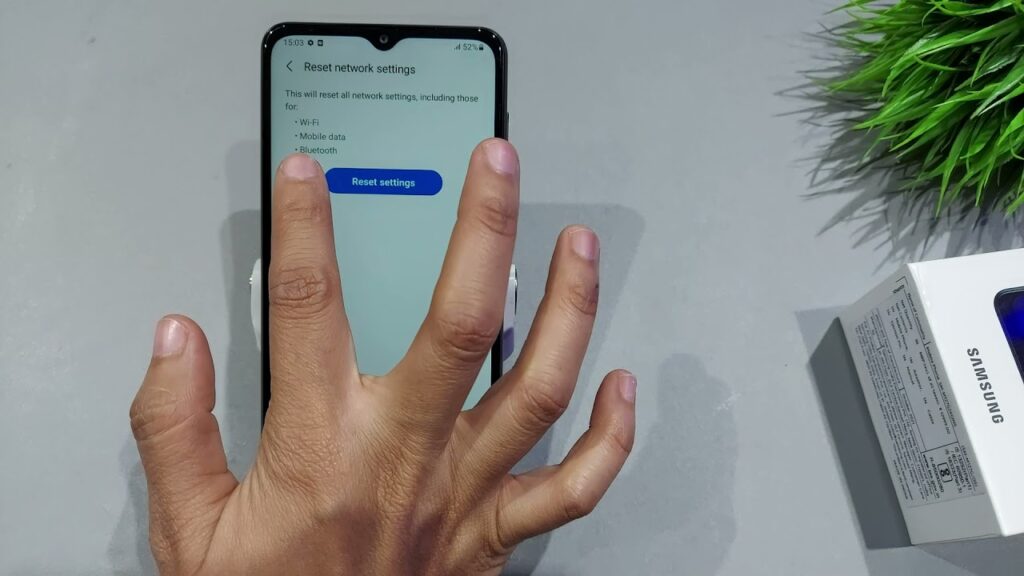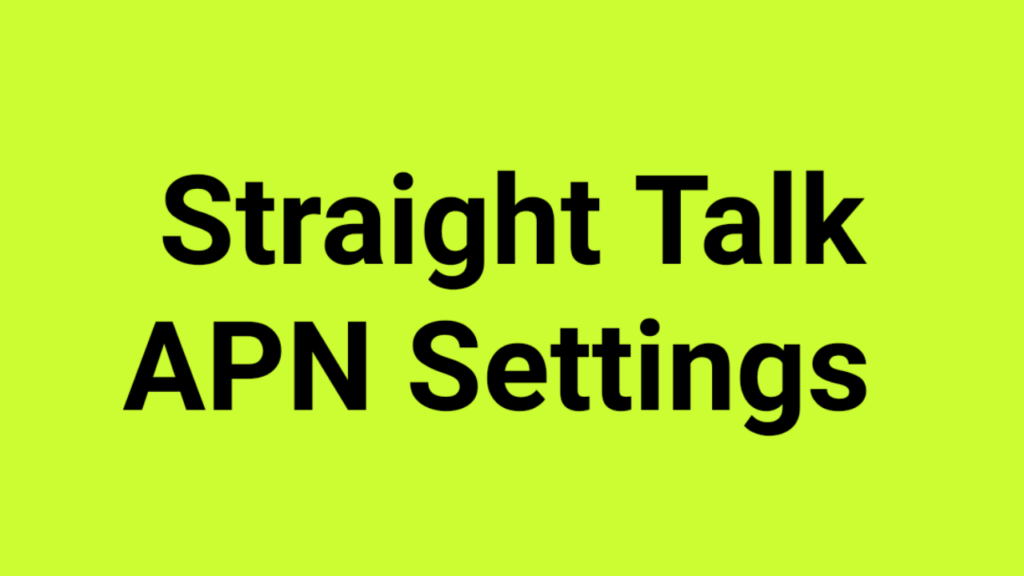Taking a screenshot is a quick and easy way to capture and share information on your Android device. However, sometimes the screenshot function may not work properly, and you may encounter issues. In this article, we’ll explore the reasons why your Android screenshot function may not be working and provide solutions to help you fix the problem.
Reasons why Android Screenshot Function May Not Be Working
- Incorrect Screenshot Key Combination
The most common reason why the screenshot function may not work is that you’re not pressing the correct key combination. On most Android devices, you need to press the Power button and the Volume Down button simultaneously to take a screenshot. If you’re pressing the wrong combination, the screenshot function may not work. - Newly Installed App
Sometimes, newly installed apps can cause conflicts with your device’s screenshot function. If you’re experiencing issues with taking a screenshot after installing a new app, it may be worth uninstalling the app to see if that solves the problem. - Device Storage
If your device’s storage is almost full, you may not be able to take a screenshot. Make sure to free up some storage space to allow the device to capture and save the screenshot. - Compatibility Issues
Another reason why your Android device may not be able to take screenshots is compatibility issues. Certain apps or devices may not be compatible with your device’s operating system, which can affect the screenshot function.
Solutions to Fix Android Screenshot Function Not Working
- Correct Screenshot Key Combination
Double-check that you’re pressing the correct key combination to take a screenshot. If you’re not sure, check your device’s manual or search for the correct key combination online. - Uninstall Newly Installed App
If you recently installed an app and are now experiencing screenshot issues, try uninstalling the app to see if that solves the problem. - Check Device Storage
Free up some storage space by deleting unnecessary files, such as old photos or apps that you no longer use. - Alternate Screenshot Method
If the Power button and Volume Down button combination is not working, try using an alternate method to take a screenshot. For example, some devices have a dedicated screenshot button or gesture, so check your device’s manual or search online for other methods. - Root Phone
If none of the above solutions work, you may need to root your phone to gain access to more advanced screenshot features. However, this process is complicated and may void your device’s warranty, so it’s recommended to seek professional help before attempting to root your phone. - Can’t Find Screenshot Folder
If you’ve taken a screenshot but can’t find it, check your device’s storage to ensure that it’s not in a different folder or directory. You can also use a file manager app to search for the screenshot.
Conclusion
Taking a screenshot on an Android device is a useful feature that is quick and easy to use. However, if you’re experiencing issues with the screenshot function, it can be frustrating. By following the solutions outlined in this article, you can troubleshoot the problem and get your Android device’s screenshot function working again. If you continue to have issues, contact your device’s manufacturer or seek professional help to get the problem resolved.