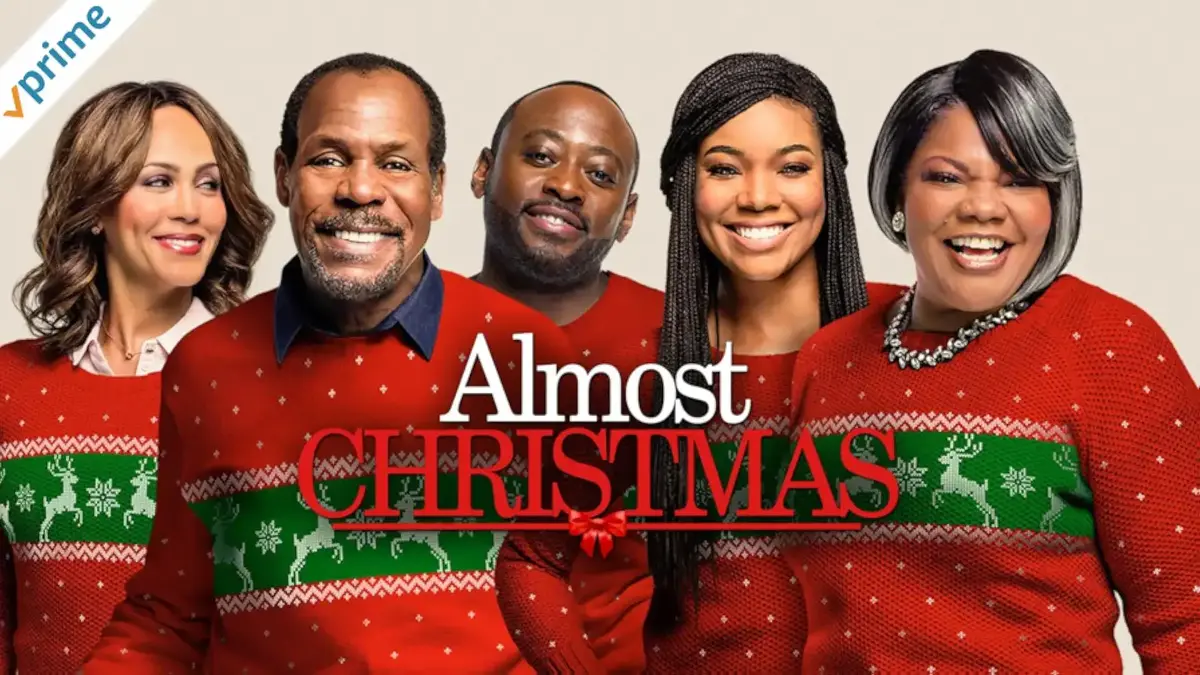Summary: How to Find Your iPhone MAC Address
- Finding your iPhone’s MAC address is quick and essential for network setup, device identification, and privacy management. You can locate it by going to Settings > General > About > Wi-Fi Address or by tapping the ⓘ icon next to a Wi-Fi network in Settings > Wi-Fi.
- Apple devices use a Private Wi-Fi Address by default (iOS 14+), which randomizes the MAC for added privacy. This can be disabled per network if you need to use your iPhone’s real MAC address—for example, on secured or enterprise networks.
- Understanding how to access and manage your MAC address empowers you to maintain better control over connectivity, security, and device tracking.
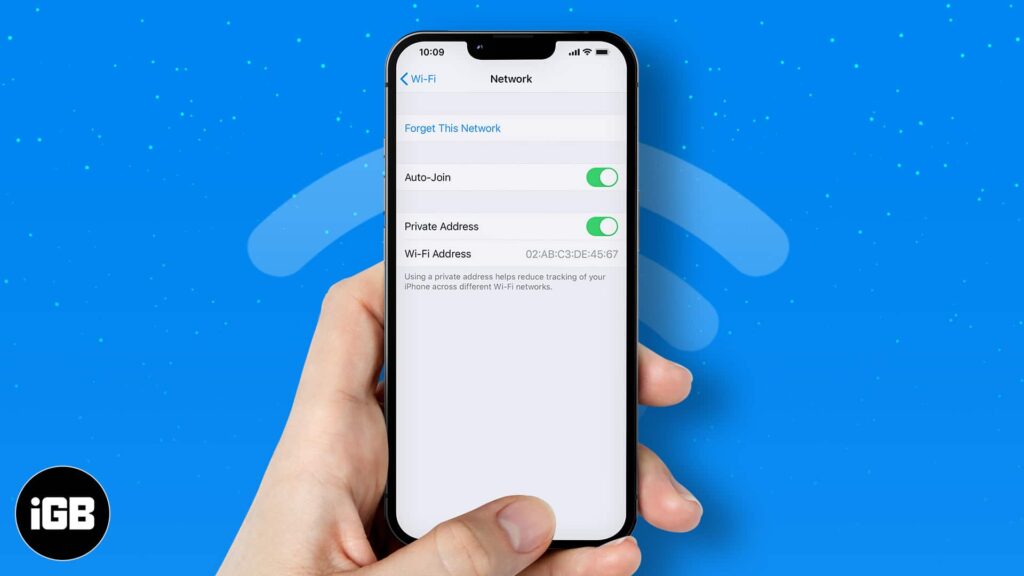
Every device that connects to a network is identified by a unique identifier known as a Media Access Control (MAC) address. For iPhones, this address is crucial for network communication, device identification, and security purposes. Understanding how to locate your iPhone’s MAC address can be beneficial for troubleshooting, network management, and enhancing privacy.
When it comes to connecting your iPhone to a Wi-Fi network, your phone’s MAC address plays a crucial role. This unique identifier allows your device to communicate with other devices on the network and establish a secure connection. However, many iPhone users are not aware of their device’s MAC address or where to find it. In this article, we will guide you through the steps to find your iPhone’s MAC address.
What is a MAC Address?
Before we begin, let’s briefly explain what a MAC address is. MAC stands for Media Access Control and is a unique identifier assigned to every network interface device. This includes your iPhone’s Wi-Fi, Bluetooth, and Ethernet interfaces. MAC addresses are used to identify devices on a network and allow communication between them.
A MAC address is a 12-character alphanumeric code assigned to your iPhone’s Wi-Fi hardware. It serves as a unique identifier, allowing networks to recognize and communicate with your device. Typically formatted as six pairs of characters separated by colons or hyphens (e.g., 00:1A:2B:3C:4D:5E), each MAC address is unique to the device’s network interface.
Why Would You Need Your iPhone MAC Address?
There are several scenarios where knowing your iPhone’s MAC address is essential:
- Network Troubleshooting: Network administrators may require the MAC address to diagnose connectivity issues or manage network access.
- Device Identification: In environments with multiple devices, the MAC address helps in identifying and differentiating between devices.
- Security Measures: Some networks use MAC address filtering to allow or deny access to specific devices.
- Privacy Concerns: Understanding your MAC address can help in managing privacy settings, especially with features like Apple’s Private Wi-Fi Address.
Finding Your iPhone’s MAC Address
There are two ways to find your iPhone’s MAC address: through the Settings app or via the Command Prompt on a Windows computer.
Method 1: Using the Settings App
- Open Settings: Tap on the “Settings” app on your iPhone.
- Navigate to General: Scroll down and select “General.”
- Access About: Tap on “About.”
- Locate Wi-Fi Address: Scroll down to find the “Wi-Fi Address” field. The alphanumeric code displayed here is your iPhone’s MAC address.
Method 2: Using Command Prompt on Windows
- Open Settings: Tap on the “Settings” app.
- Go to Wi-Fi: Select “Wi-Fi.”
- Select Network: Tap the information icon (ⓘ) next to the connected Wi-Fi network.
- View MAC Address: Under the “Wi-Fi Address” section, you’ll see your iPhone’s MAC address.
Understanding Apple’s Private Wi-Fi Address Feature
Starting with iOS 14, Apple introduced the Private Wi-Fi Address feature to enhance user privacy. When enabled, your iPhone uses a different, randomized MAC address for each Wi-Fi network it connects to. This prevents network operators from tracking your device across different locations.
How to Check or Disable Private Wi-Fi Address
- Open Settings: Tap on the “Settings” app.
- Go to Wi-Fi: Select “Wi-Fi.”
- Select Network: Tap the information icon (ⓘ) next to the connected Wi-Fi network.
- Toggle Private Address: You’ll see the “Private Address” option. If it’s enabled, your iPhone is using a randomized MAC address for that network.
Disabling this feature will revert to using the device’s real MAC address for that specific network.
Troubleshooting Tips
- No MAC Address Displayed: If the MAC address isn’t showing up, ensure that your iPhone is connected to a Wi-Fi network. The MAC address is associated with the Wi-Fi interface and may not be visible when not connected.
- Private Address Enabled: If you’re seeing a different MAC address than expected, check if the Private Wi-Fi Address feature is enabled.
- Network Issues: If you’re experiencing connectivity issues, providing the MAC address to your network administrator can assist in troubleshooting.
Why Do You Need Your iPhone’s MAC Address?
Knowing your iPhone’s MAC address can come in handy in several situations. For example, you may need it to connect your iPhone to a network that requires MAC address filtering. Additionally, if your iPhone gets lost or stolen, you can use its MAC address to track it down. Some businesses and organizations may also require your device’s MAC address to grant access to their network.
FAQs
Can I change my iPhone’s MAC address?
Can I find my iPhone’s MAC address if it’s not connected to a Wi-Fi network?
Can I use my iPhone’s MAC address to track my location?
Can I use my iPhone’s MAC address to block it from a network?
What is the format of a MAC address?
Conclusion
Knowing your iPhone MAC address is a simple but important task that can come in handy in various situations. Whether you need to connect to a network that requires MAC address filtering or track down a lost device, having this unique identifier on hand can save you time and hassle. By following the steps outlined in this article, you can easily find your iPhone’s MAC address and keep it handy for future use.
By following the steps outlined above, you can easily locate your device’s MAC address and understand the implications of features like Apple’s Private Wi-Fi Address. Always be mindful of privacy settings and share your MAC address only with trusted entities.