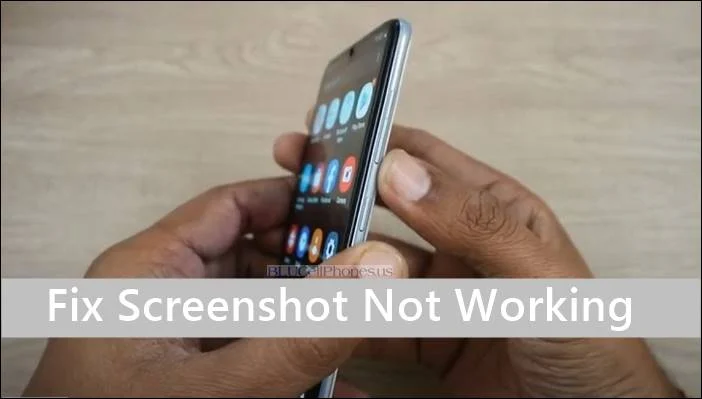BLU Phone Troubleshooting Guide – Fix Issues, Problems. BLU phones are popular among smartphone users due to their affordability and features. However, like any other smartphone, they can also have issues and problems that can cause inconvenience to the user. In this blog post, we’ll provide you with a comprehensive BLU phone troubleshooting guide to help you fix various issues and problems.
BLU Phone Not Charging
One of the most common issues that BLU phone users face is when the phone won’t charge. If you’re facing this problem, try the following troubleshooting steps:
- Check the charging cable and adapter: Make sure that the charging cable and adapter are not damaged and are compatible with your phone.
- Check the charging port: Ensure that the charging port is clean and free from any debris or dust.
- Restart your phone: Try restarting your phone and then connect it to the charger.
BLU Phone Crashing
If your BLU phone keeps crashing or freezing, follow these steps:
- Clear cache: Clearing the cache can resolve the issue of the phone crashing frequently. Go to Settings > Storage > Cached Data and clear the cache.
- Remove unnecessary apps: Uninstall any apps that you no longer use or do not need.
- Update your phone: Keeping your phone up-to-date with the latest software updates can help fix any bugs or glitches.
BLU Phone Won’t Turn On
If your BLU phone won’t turn on, try these steps:
- Charge your phone: Make sure your phone has enough battery to turn on. Try charging it for at least 30 minutes and then try turning it on again.
- Hard reset: Press and hold the power button and volume down button for about 10 seconds. This will force your phone to restart.
- Check your battery: If your phone still won’t turn on, your battery may be damaged and needs replacement.
BLU Phone Bluetooth Problem
If you’re experiencing Bluetooth issues with your BLU phone, follow these steps:
- Restart your phone: Sometimes, simply restarting your phone can resolve Bluetooth connectivity issues.
- Remove paired devices: Go to Settings > Bluetooth and remove any paired devices that you no longer use.
- Clear Bluetooth cache: Go to Settings > Storage > Cached Data and clear the Bluetooth cache.
WiFi Issues
If you’re having WiFi connectivity issues on your BLU phone, try these steps:
- Restart your phone: Restart your phone and then try connecting to the WiFi network again.
- Forget network: Go to Settings > WiFi > Long press the network you’re having trouble with and then click “Forget network”. Then try connecting again.
- Check router settings: If you’re still facing WiFi issues, check the router settings or contact your internet service provider for support.
SIM Card Issues
If you’re experiencing SIM card issues on your BLU phone, try the following steps:
- Check the SIM card: Ensure that your SIM card is inserted properly and is not damaged.
- Remove and re-insert the SIM card: Sometimes, simply removing and re-inserting the SIM card can resolve connectivity issues.
- Contact your carrier: If the issue persists, contact your carrier for support.
Display Screen Problem
If your BLU phone’s display screen is not functioning properly, try these steps:
- Adjust screen brightness: Sometimes, simply adjusting the screen brightness can resolve display issues.
- Clean the screen: Clean the screen with a soft cloth to remove any dirt or smudges.
- Check for software updates: Software updates can help resolve display issues.
Camera Fix
If you’re experiencing camera issues on your BLU phone, try these steps:
- Clear camera cache
- Go to Settings > Storage > Cached Data and clear the camera cache.
- Restart your phone: Restart your phone and then try using the camera again.
- Update your phone: Keeping your phone up-to-date with the latest software updates can help fix any bugs or glitches with the camera.
Restart Loop
If your BLU phone is stuck in a restart loop, follow these steps:
- Boot into safe mode: Press and hold the power button until the BLU logo appears on the screen. Then press and hold the volume down button until the phone finishes restarting. This will boot your phone into safe mode.
- Clear cache: Go to Settings > Storage > Cached Data and clear the cache.
- Factory reset: If the problem persists, you may need to perform a factory reset. This will erase all data on your phone, so make sure you back up your data before proceeding.
Conclusion
We hope this BLU phone troubleshooting guide has been helpful in resolving any issues or problems you may have faced with your BLU phone. If you’re still experiencing issues, contact BLU customer support or take your phone to a professional technician for repair.