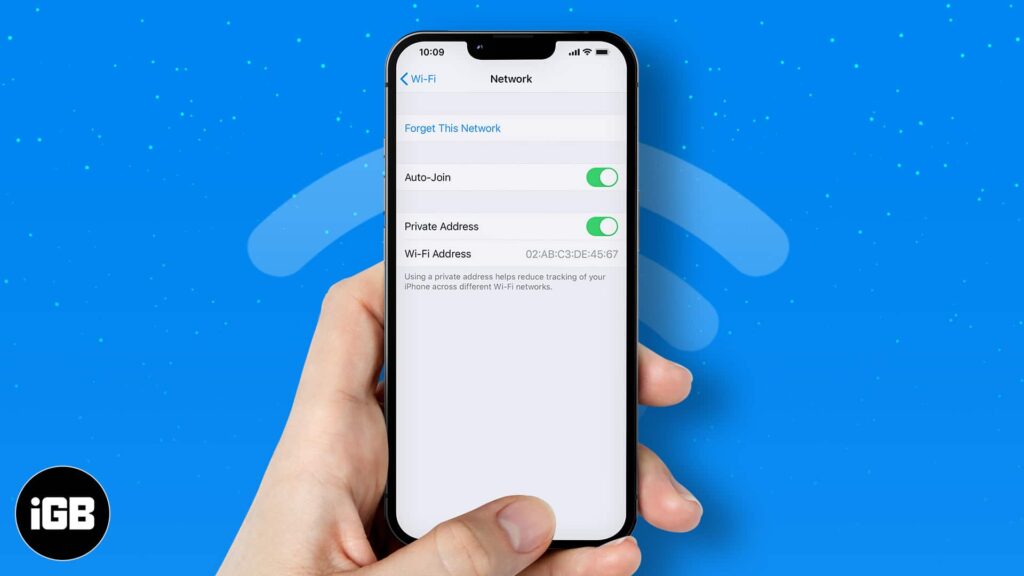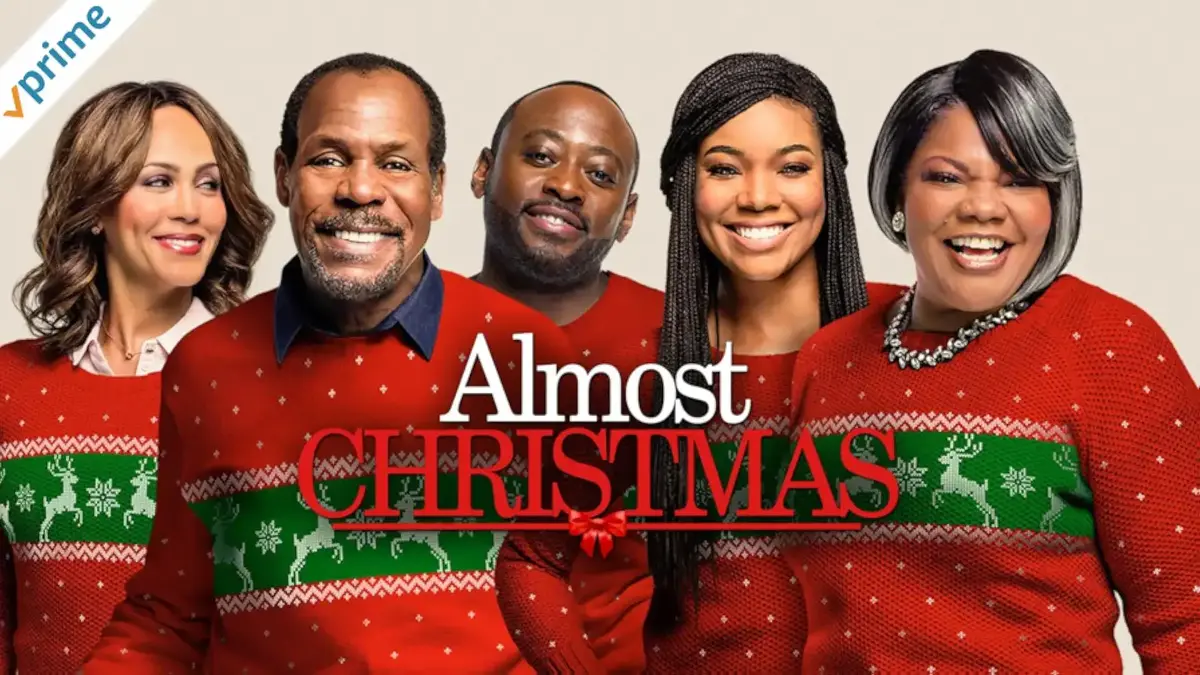In a significant move to enhance user experience, Spectrum has announced the launch of its TV app on LG and VIZIO Smart TVs. This development allows Spectrum subscribers to access live TV, on-demand content, and their DVR library directly from their smart TVs, eliminating the need for a traditional cable box.

Compatibility and Installation
LG Smart TVs
The Spectrum TV app is compatible with LG Smart TVs running webOS 3.0 or higher, typically models from 2016 onwards. To install the app, users can visit the LG Content Store, search for “Spectrum TV,” and follow the on-screen instructions to download and install the application.
VIZIO Smart TVs
For VIZIO Smart TVs, the availability of the Spectrum TV app may vary. Users can check the VIZIO App Store to see if the app is available for their specific model. If the app is not available, users can still access Spectrum content by using external streaming devices such as Roku, Apple TV, or Chromecast, which support the Spectrum TV app.
Features and Benefits
- Live TV Streaming: Access to live television channels included in your Spectrum TV package.
- On-Demand Content: A vast library of movies and TV shows available for streaming at your convenience.
- DVR Functionality: Ability to watch previously recorded content from your DVR library.
- Multi-Device Support: Stream content on various devices, including smartphones, tablets, and smart TVs.
Considerations
While the Spectrum TV app offers numerous benefits, there are a few considerations to keep in mind:
- Internet Connection: A stable and high-speed internet connection is required for optimal streaming quality.
- Device Compatibility: Ensure that your smart TV model supports the Spectrum TV app or consider using an external streaming device.
- Subscription Requirements: A valid Spectrum TV subscription is necessary to access content through the app.
| Motorola G64 5G: 50MP Camera, 120Hz Display, 6000mAh Battery – Best Budget 5G | Infinix Note 60i Launching Soon: 330MP Camera, 6900mAh Battery, and 120Hz Display |
Using Spectrum TV on LG Smart TVs
As of now, the Spectrum TV app is not available for direct download from the LG Content Store. However, you can still access Spectrum content on your LG Smart TV using the following methods:
1. Web Browser Access
Most LG Smart TVs come equipped with a built-in web browser. To stream Spectrum TV:
- Open the web browser on your LG TV.
- Navigate to watch.spectrum.net.
- Sign in with your Spectrum credentials.
- Stream live TV and on-demand content directly from the browser.
2. Casting or Screen Mirroring
If you have a smartphone or tablet with the Spectrum TV app installed, you can cast or mirror content to your LG TV:
- For Android Devices: Use Google Cast to stream content to your LG TV.
- For iOS Devices: Use AirPlay to mirror content to your LG TV.
Ensure that both your mobile device and LG TV are connected to the same Wi-Fi network for this to work.
3. Using Streaming Devices
Alternatively, you can use external streaming devices that support the Spectrum TV app:
- Roku: Install the Spectrum TV app from the Roku Channel Store.
- Apple TV: Download the Spectrum TV app from the App Store.
- Amazon Fire TV: Get the Spectrum TV app from the Amazon Appstore.
These devices connect to your LG TV via HDMI and provide a seamless Spectrum TV experience.
Using Spectrum TV on VIZIO Smart TVs
The Spectrum TV app is compatible with VIZIO Smart TVs, but there are some requirements:
1. SmartCast Compatibility
Only VIZIO Smart TVs released in 2018 or later support the Spectrum TV app. These models come with SmartCast, VIZIO’s built-in Chromecast functionality.
2. Installing the Spectrum TV App
To install the Spectrum TV app on a compatible VIZIO Smart TV:
- Press the V button on your VIZIO remote to access SmartCast.
- Navigate to the App Store.
- Search for Spectrum TV.
- Select Install to download the app.
- Once installed, open the app and sign in with your Spectrum credentials.
3. Casting or Screen Mirroring
If you have a smartphone or tablet with the Spectrum TV app:
- For Android Devices: Use Google Cast to stream content to your VIZIO TV.
- For iOS Devices: Use AirPlay to mirror content to your VIZIO TV.
Ensure that both your mobile device and VIZIO TV are connected to the same Wi-Fi network for this to work.
4. Using External Streaming Devices
If your VIZIO TV doesn’t support the Spectrum TV app or if you prefer a different method:
- Roku: Install the Spectrum TV app from the Roku Channel Store.
- Apple TV: Download the Spectrum TV app from the App Store.
- Amazon Fire TV: Get the Spectrum TV app from the Amazon Appstore.
These devices connect to your VIZIO TV via HDMI and provide a seamless Spectrum TV experience.
Summary
| TV Brand | Direct App Availability | Alternative Methods |
|---|---|---|
| LG | ❌ No | ✅ Web Browser, Casting, Streaming Devices |
| VIZIO | ✅ Yes (2018+) | ✅ Casting, Streaming Devices |
If you own an LG Smart TV, you can still enjoy Spectrum TV through web access, casting, or by using external streaming devices. For VIZIO Smart TVs, ensure your model supports SmartCast, and you can directly install the Spectrum TV app or use casting methods.
If you need further assistance or step-by-step guidance on any of these methods, feel free to ask!